Well, like i promised, a little tutorial on how to creat the basic shape of a coaster track in 3ds Max. In this tutorial i'm going to explain how to creat track, not the ties. Ties can be created with extra plugins and are not easy to make with the basic modifiers of 3ds max.
But still, here we go! Open a new make file and go to the menu to create a new line:
Change the steps up to 30 or even higher (depending on how mutch track you are going to make and how smooth you want it). For now, 30 will do
Now draw out a basic shape for a drop and a loop:
If you don't know how to create such a smooth shape, select the "Vertex" option and right click on one of the vertexes. Choose "Bezier Corner" and shape your basic track line:
Once we have the basic shape, or bettersaid, hartline, you can draw out the shape of the track! You can find the blue prints of B&M track online if you want a 100% accurate shape. For example. put it in you background and draw the shape! Since i want to do a quick shape, i choose to create 2 circle's and a rectangle...
A simple B&M track shape:
Now select one of the circle's or the rectangle, rightclick it and choose "Convert to Editable Spline":
Select the "attach" function:
Attach all the other drawn parts, that should become the shape of the track! If you succeed, you can see the track as one shape:
Alright, let's make some real thins now! Go to the "Compound objects" menu and select "Loft"
First, select the "heartline" and then choose "Get Shape" in the loft menu:
Once you've done that, your scene looks something like this:
It can look slight different, because you've could of drawn out your hartline in another view than i did. It's no problem at all, so don't worry!
Expand the "Deformation" panel in the Loft menu. Click on the little lightbulb next to "Twist" and then click on "Twist":
If everything went right, a new window opened with "twist deformation" in the titlebar. Alright, the twist function basicly it the "banking editor" as i use to call it! Everything you do in the twist deformation, has an effect on the banking of your track. Since my track is not straight yet, i start of by moving the vertex point in the twist field:
You can see that the first part of my track is straight now, but the loop and the end aint. So were gonna fix that right now! Add some new vertexes and put them in position , so that the track is straight. You'll need to play with it a little bit to get it a 100% right. Notice; once you've changed the beginning of the twist, the end of the track will change to! So start at the beginning and end at the end. If you've made a mistake in the middle and you'll see it when you're finished, you got to do allot of banking work again! So work carefully!!!
Well, that's the basics of track modelling! If someones interesseted in how you handle the ties, i will post it. Good luck on modelling those tracks!